Follow these easy steps to create a banner campaign:
First, a marketplace must have banner ad placements enabled on their website.
To do so, the marketplace can upload a list of URLs and sizes to set configurations, mapping out where the banners will show up on their website. Check this Example file.
Once banner ad placements have been enabled, you can create campaigns through one of two methods.
Create Banner Ad Campaigns Via the Vendor Dashboard
Step 1: Click on the "Create Campaign" button at the top right of the Vendor dashboard and choose "Banner Ads" from the dropdown menu.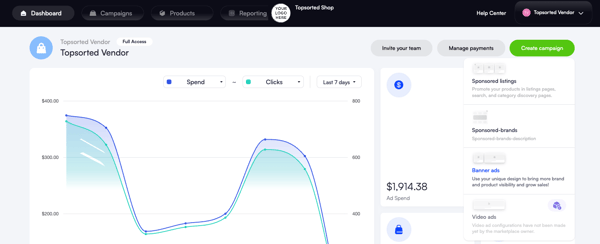
Step 2: Upload banner creatives following content standards.
Step 3: Choose banner placement (home, category or search page) and select a slot. Crop your image to fit dimensions for mobile/desktop.
Step 4: Set banner targeting and destination, where your ad is going to drive users when they click on it.
Step 5: Set campaign name, targeting, duration and bidding type. Then submit for approval.
Create Banner Ad Campaigns Via the Marketplace Dashboard
Step 1: Navigate to the Admin Dashboard.
Step 2: Select "Banner Ads" under the "Ad Formats" section in the side menu.
Step 3: On the "Banner Overview" tab, click the "Create a banner" button at the top right.
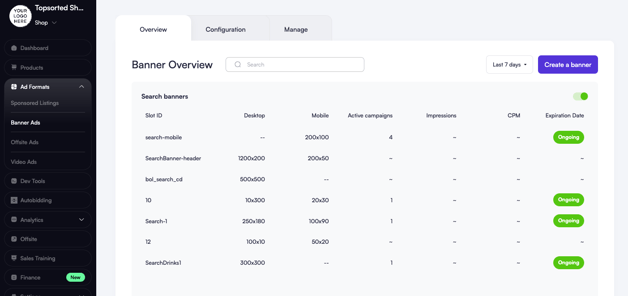
Step 4: Upload banner creatives and follow the same prompts as above.
Watch the video below for a visual reference:
Next: Learn how to achieve the desired ROAS while Topsort automates CPC optimizatio with Autobidding.
